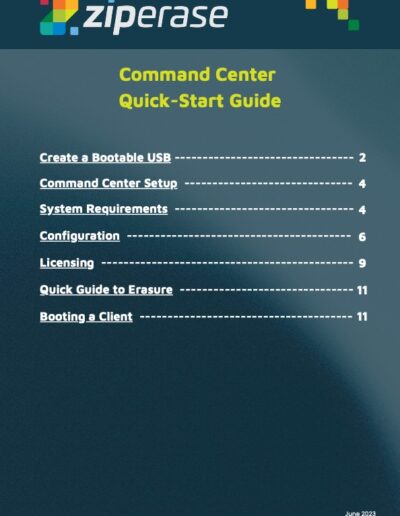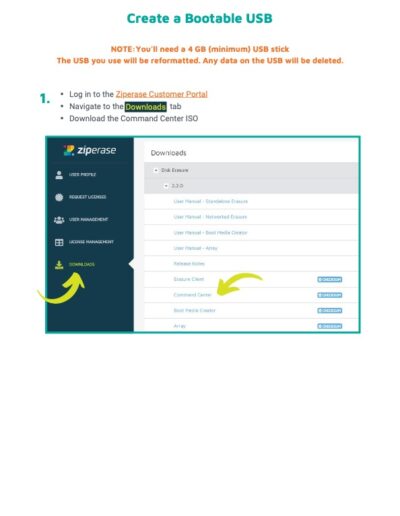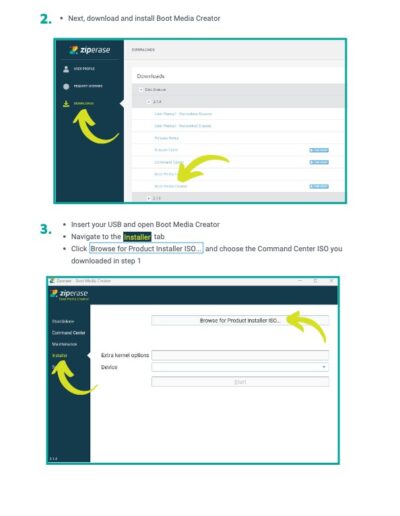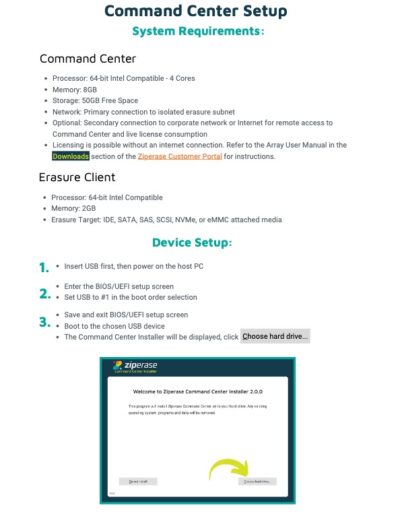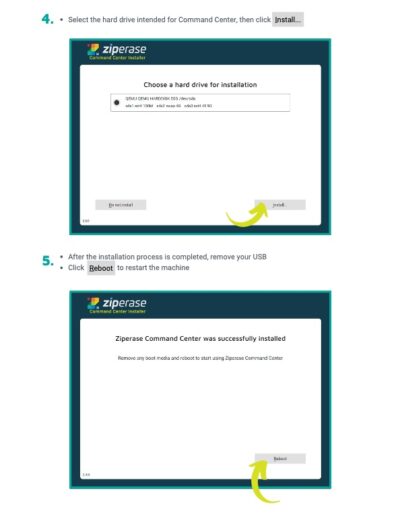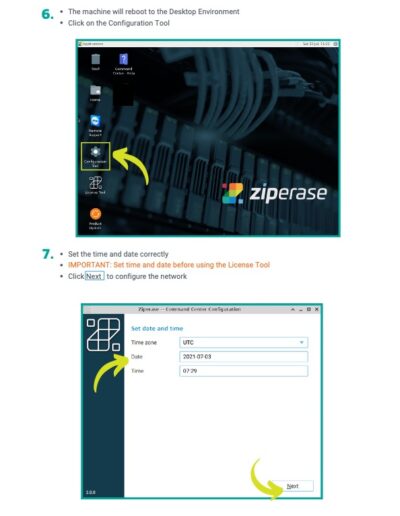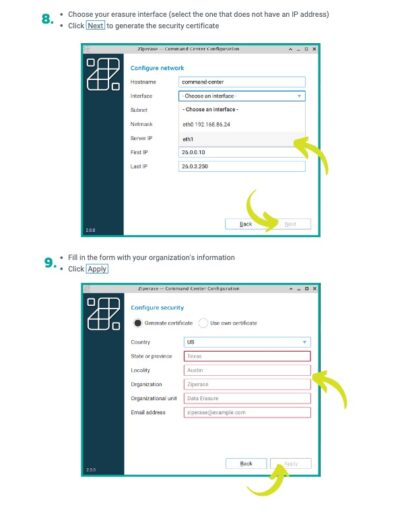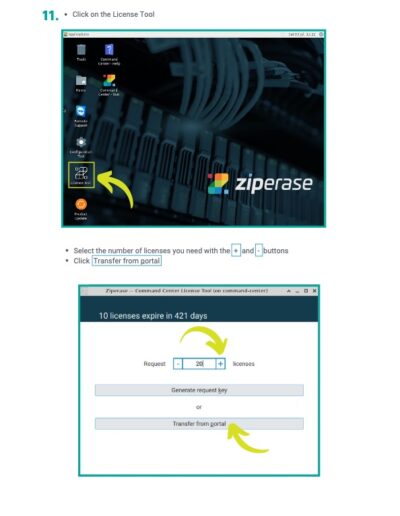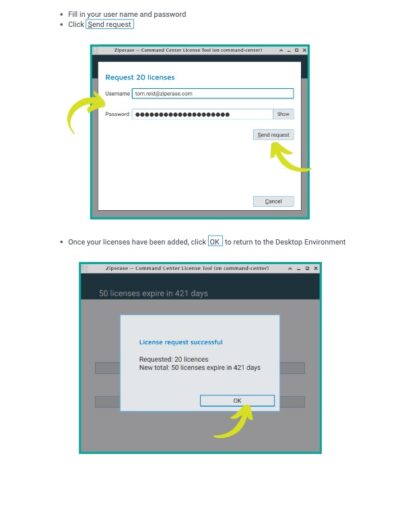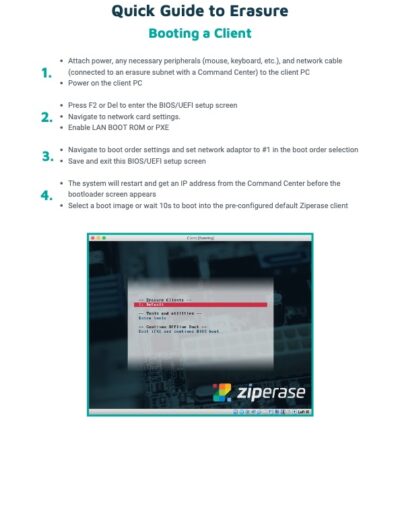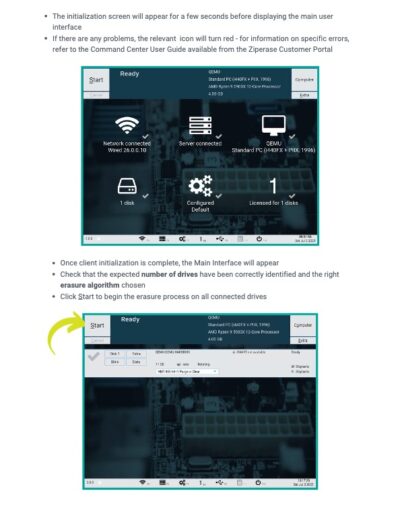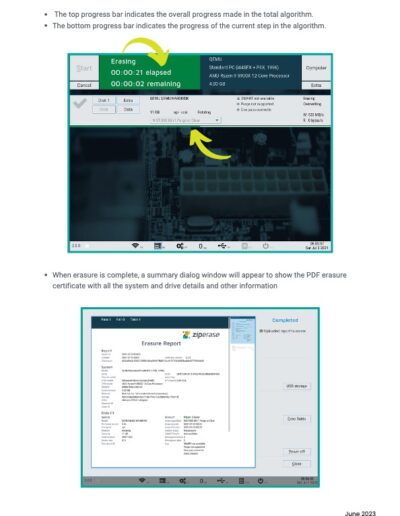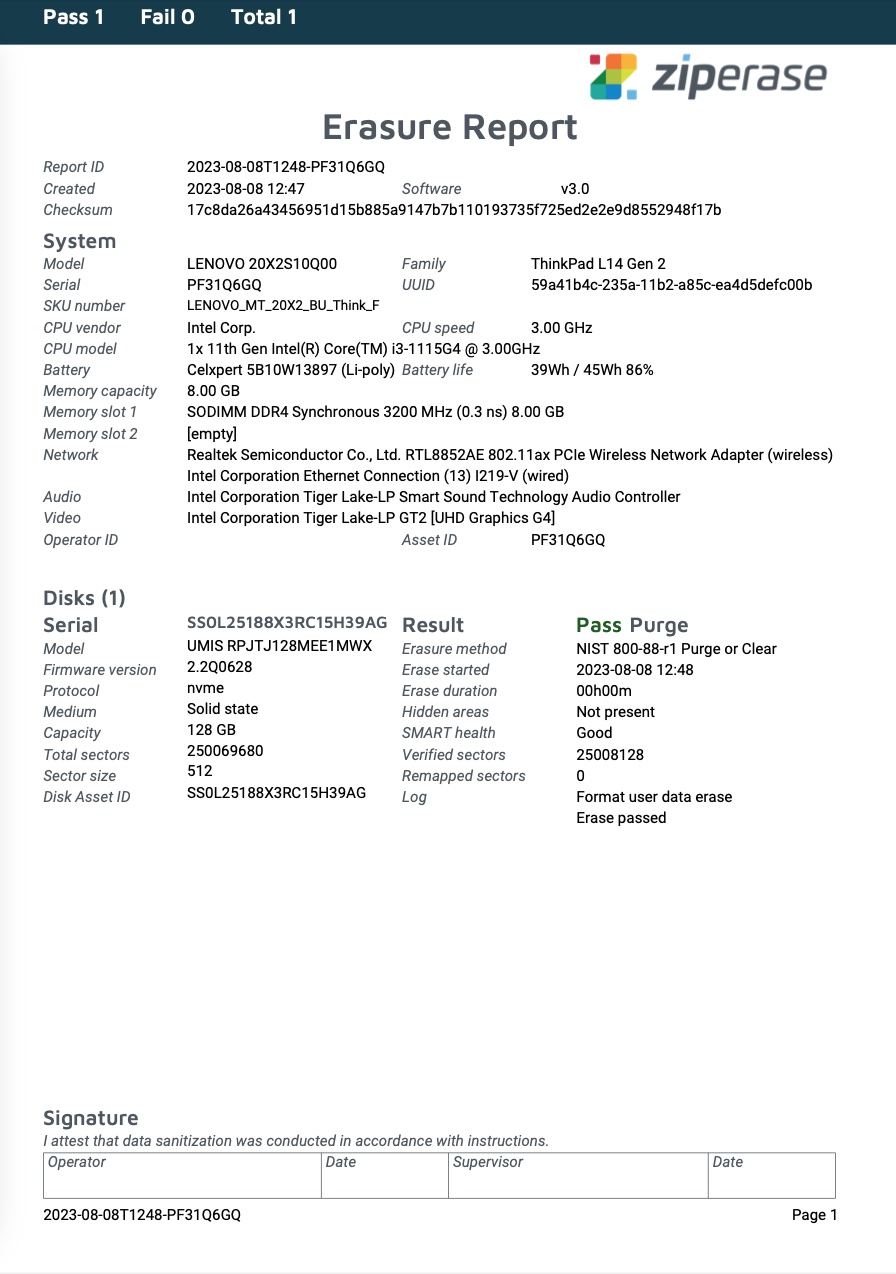Command Center
Get Started
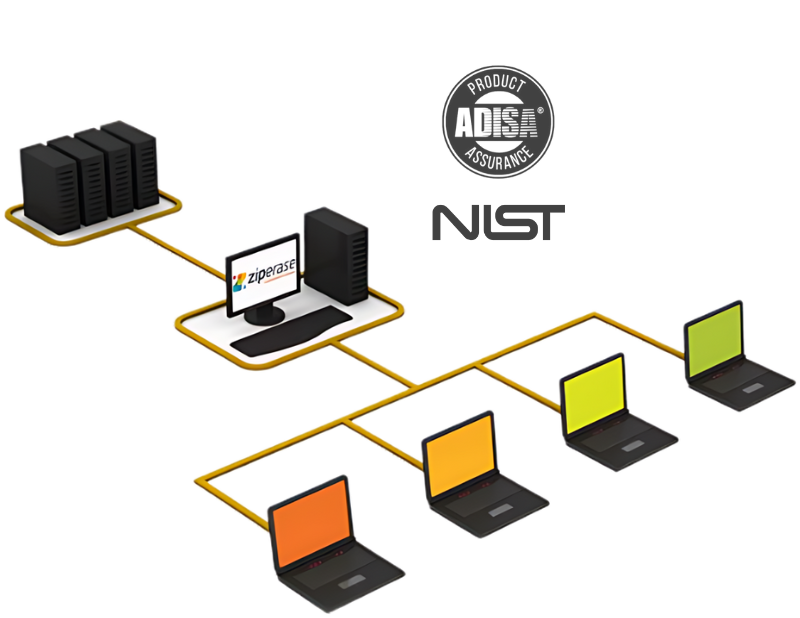
Quick-Start Guide
Sample Certificate
Brochure
FAQs


What is the Ziperase Command Center?
Command Center is Ziperase’s network boot or PXE boot solution capable of erasing large volumes of computers at a time. The software comes with its own operating system that installs onto a local server centrally within an organization or for a specific processing line. Command Center is composed of multiple components that come together to make a full-service erasure solution:
- PXE boot server, enabling quick network booting of erasure clients on a local secured network
- License server for local storage of disk erasure licenses
- Report database for capture of erasure, process, and hardware details
- Web UI for live control of erasure clients, detailed report building, and centralized configuration management
How can clients be booted in the Ziperase network?
Computers that are attached to the local Command Center-controlled Ethernet network can be booted via PXE (network boot) from their BIOS/EFI menu. Select the appropriate hotkey on boot to list boot devices, and select the network. The keys vary by manufacturer and model but some common ones are:
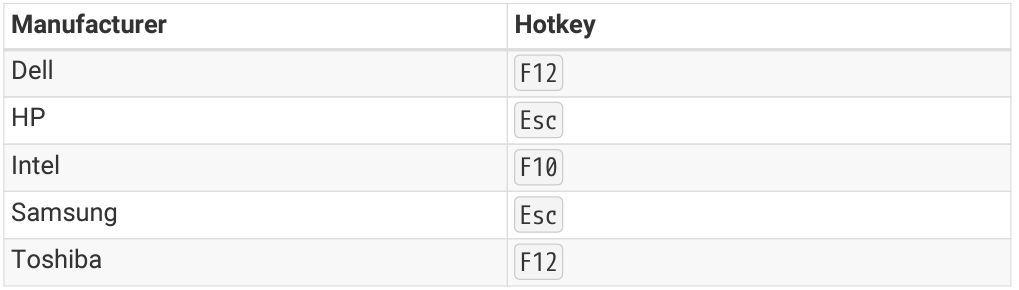
What if a computer that I want to erase doesn't have an ethernet port?
Computers that don’t have an Ethernet port can connect wirelessly. The computer can be booted from a USB drive and then connects back to the Command Center for licensing, reporting, and configuration with preconfigured WiFi credentials.
What are the system requirements for installing Command Center on a server?
Command Center includes a full operating system that needs to be installed on a server or host computer. The host computer controls an isolated erasure network to which target computers connect via network cables.
Command Center minimum requirements:
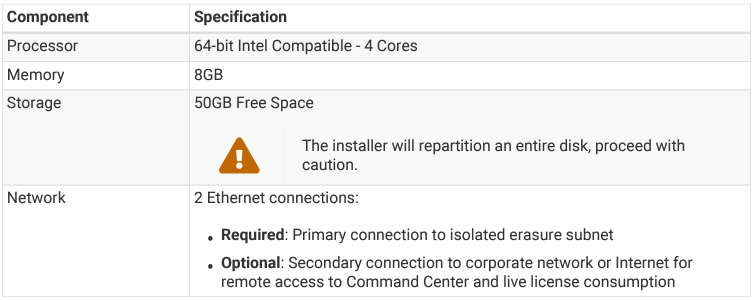
What are the system requirements for erasing a target computer?
Erasure Client minimum requirements:
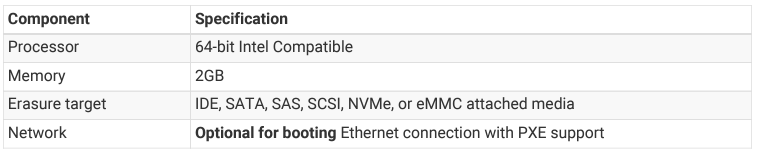
How do I install the Ziperase Command Center?
The Command Center can be booted as a live-cd or from a USB drive created with Boot Media Creator. The installation wizard will guide the operator through repartitioning the storage of the workstation/server and installing the Command Center software. For a step-by-step guide see the Command Center Quick-Start guide.
How do I add licenses with an internet connection?
- Click the License Tool icon on the desktop environment.
- Type the number of licenses to add into the Request box.
- Click “Transfer from portal”.
- Enter your Customer Portal username and password and click “Send Request”.
- Wait for the server response, and click “OK” before exiting the license tool.
How do I add licenses without an internet connection?
- Click the License Tool icon on the desktop environment.
- Type the number of licenses to add into the Request box.
- Click “Generate request key” and copy or make note of the generated request key.
Do not close the page until the response key has been filled. - On another computer with an internet connection or mobile phone, go to the Request Licenses page in the Ziperase Customer Portal, then paste or type the generated key into the License Key text box.
- Click “Make Request”, then copy or make a note of the generated Response Key.
- Paste or type the response key into the request dialog on the License Tool on the Array application.
The Command Center Installation license store will be updated with the requested number of licenses and the refresh date will be extended.
How do I configure Ziperase Command Center?
Once the Ziperase Command Center is installed and run for the first time, you’ll see a desktop environment with an onboarding screen. This screen will walk you through the setup process of configuring and adding licenses.
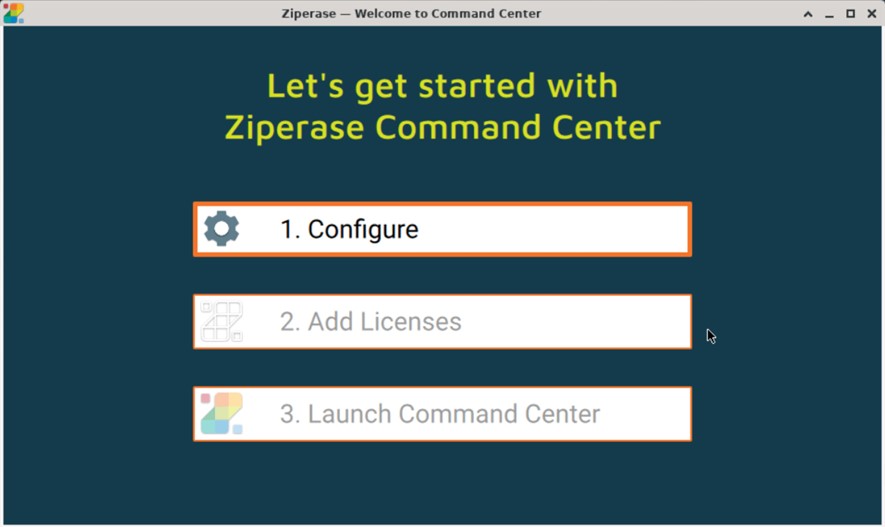
What is the default HTTPS certificate setting for Ziperase Command Center?
By default, Ziperase Command Center creates a new self-signed certificate during installation to encrypt communication between the browser and the server.
How often is the self-signed certificate regenerated?
The self-signed certificate is renewed every year because it expires.
Is a self-signed certificate less secure than one signed by a trusted Certificate Authority (CA)?
A self-signed certificate may be deemed less secure by a browser as it’s “signed” by the server it identifies rather than by an external CA.