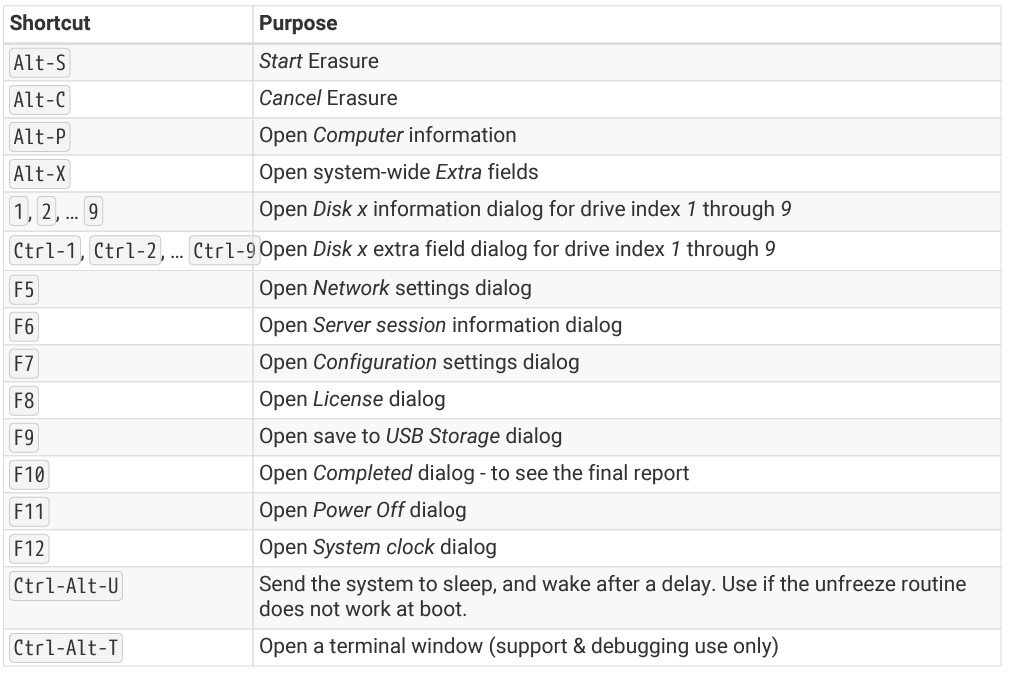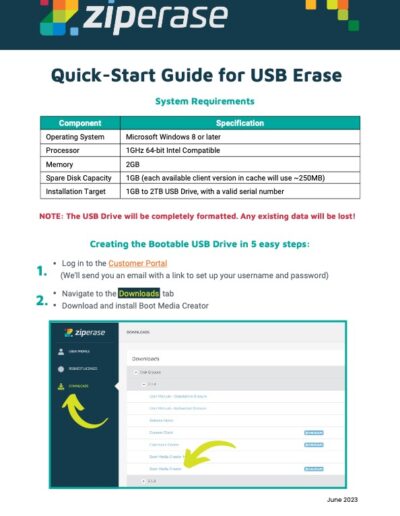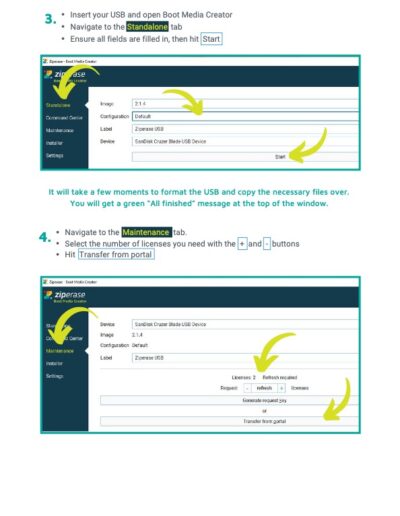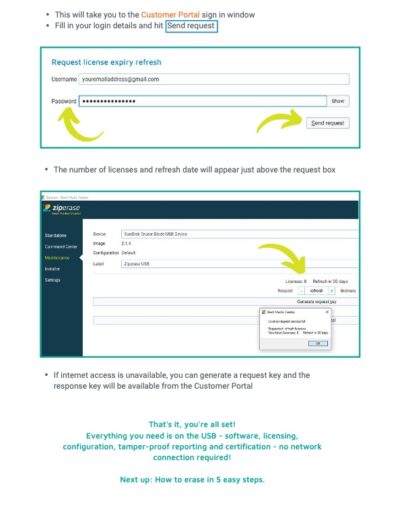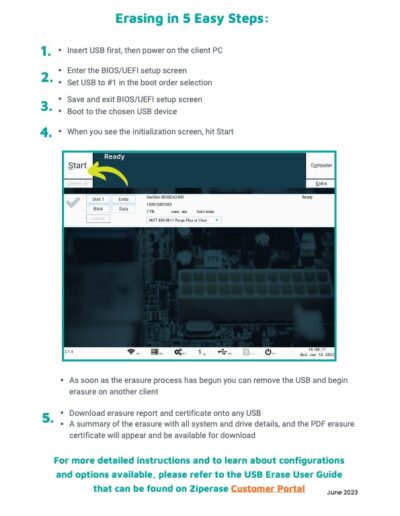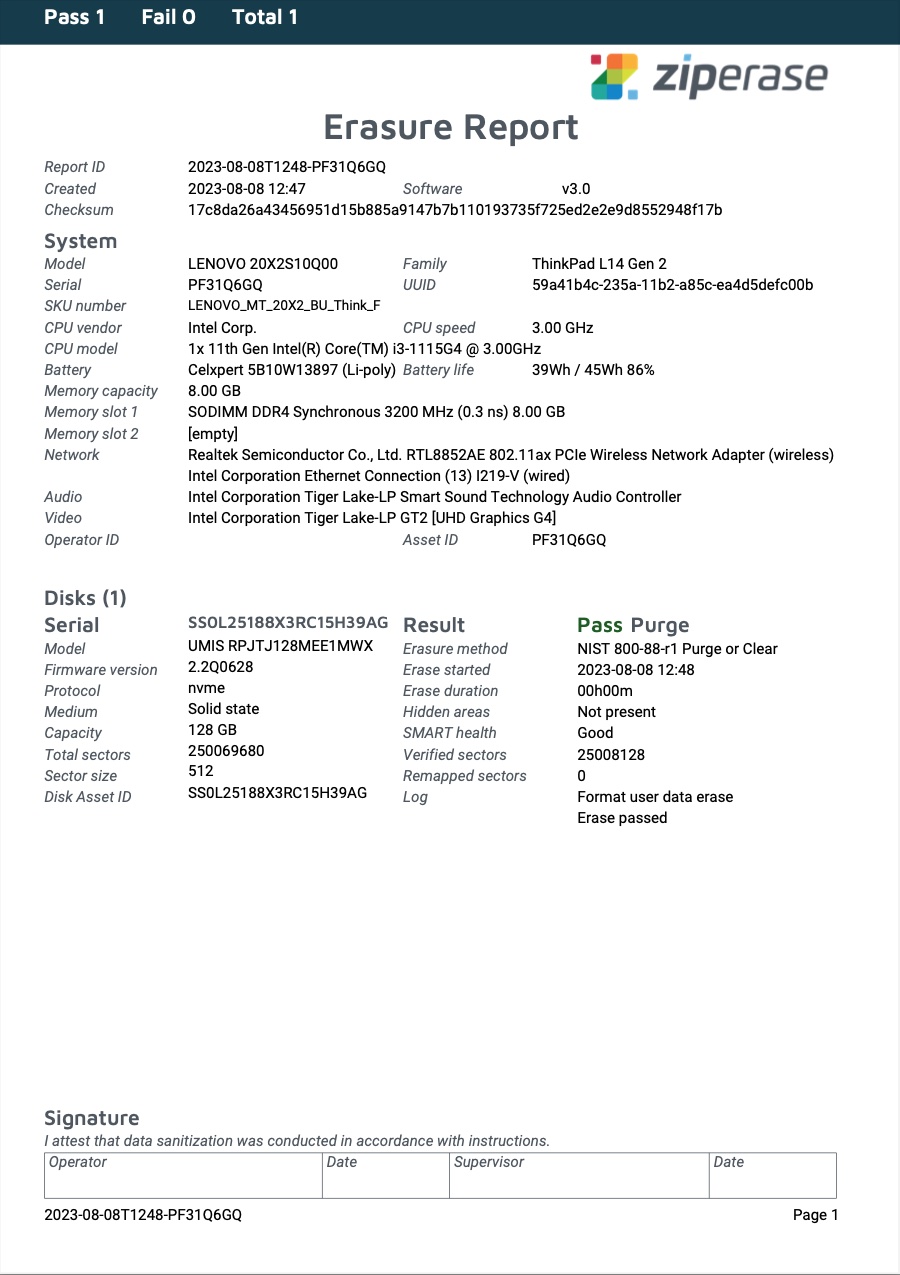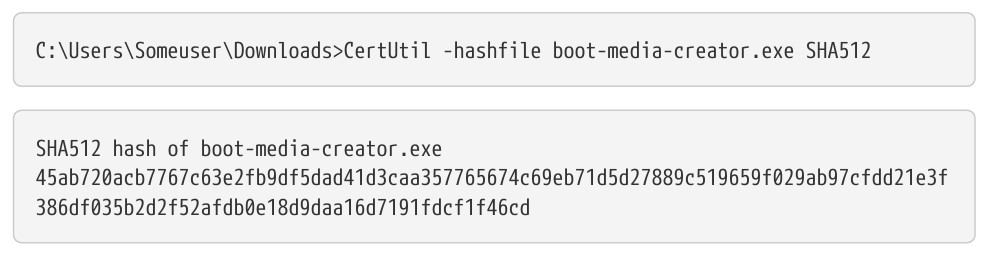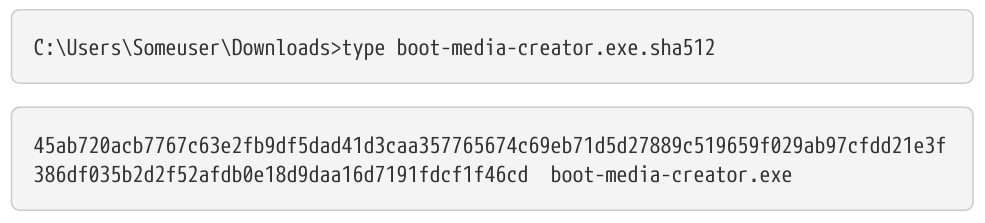USB Erase
Get Started

Quick-Start Videos
Quick-Start Guide
Sample Certificate
Brochure
FAQs
Creating a Bootable USB Drive

Erasing With a Bootable USB Drive



How do I create a bootable USB stick?
Bootable USB sticks are created using the Ziperase Boot Media Creator (BMC), an app that runs on your Windows PC. It installs and loads the Ziperase software and configuration onto a standard USB drive and stores and manages licenses on the same USB drive.
What are the system requirements for Boot Media Creator?
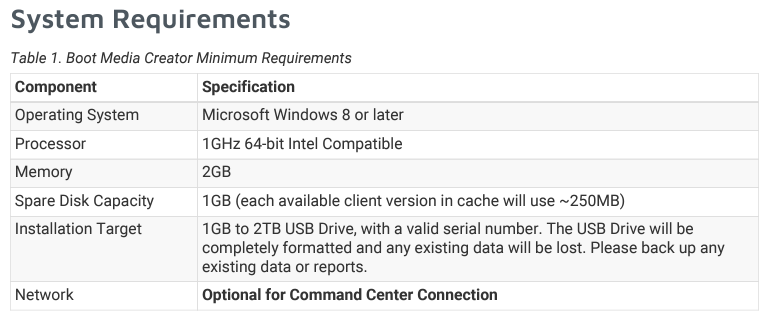
How do I add licenses to my USB with an internet connection?
To transfer licenses from the Ziperase Customer Portal website to a Ziperase bootable USB thumb drive, you need an active internet connection. Simply access the Maintenance tab in the Boot Media Creator application.
- Select the number of licenses to be transferred and click “Transfer from portal”.
- Fill in your Username and Password.
- Select “Send Request”.
- A popup will confirm a successful transfer.
How do I add licenses to my USB without an internet connection or in a remote location?
To transfer licenses to your USB Erase using a key exchange, follow these steps:
- Open the Maintenance tab in the Boot Media Creator app.
- Select the number of licenses you want and click “Generate request key”.
Make sure to copy down the request key. Keep the Boot Media Creator app open during this step to avoid invalidating the keys and risking license loss. - Using a device with internet access, such as a phone or another computer, go to the Ziperase Customer Portal.
- Navigate to the “Request Licenses” tab and enter the request key.
- Click the “Make Request” button to generate a Response Key on the Ziperase Customer Portal.
- Return to the still-open Boot Media Creator app and enter the response key. Select “Validate response” to update the license store on the USB drive.
Your licenses are now successfully transferred to the USB.
Please note that maintaining the open Boot Media Creator app throughout the process is crucial to avoid any complications.
Do Ziperase licenses expire?
Ziperase licenses do not expire. However, licenses stored on a USB stick need periodic refreshing by checking in with the Ziperase Customer Portal. This refresh occurs automatically when you add more licenses to the USB drive. If you wish to refresh a batch of licenses without adding new ones, you can request zero licenses.
- Go to the “Maintenance” tab of the Boot Media Creator app.
- Request “0” licenses to be transferred and click “Transfer from portal”.
- Fill in your Username and Password.
- Select “Send Request”.
How do I update my USB Erase software on my bootable USB stick?
- Go to the Ziperase Customer Portal and click to the “Downloads” tab.
- Download the latest version of the Erasure Client ISO file.
- Open Boot Media Creator and navigate to the “Settings” page.
- Select “Import ISO files…” and choose the downloaded Erasure Client ISO file.

- Insert the bootable USB stick you wish to upgrade.
Save any pre-existing erasure reports off of the USB stick before proceeding. - Click “Standalone” and select the new software version of Erasure Client, then select the appropriate configuration and target device.
- Press “Start” to write an upgraded version of software to the USB stick.
Note: This will erase and reformat the USB stick, but any existing licenses will be retained.Note: This will erase and reformat the USB stick, but any existing licenses will be retained.
How does Ziperase handle SECURITY FROZEN states?
ATA and NVMe drives can be set to a SECURITY FROZEN state which disables certain security-related firmware commands. Ziperase has a routine that runs during the early stages of the boot process to unset this state.
- If a frozen drive is detected, Ziperase will put the client PC to sleep and wake it up after a few seconds, though some hardware may not support this sleep routine.
- To boot in this case, select “Boot ignoring security frozen state” from the boot menu.
- If the system still fails to wake, manually sleep cycle it by pressing Ctrl-Alt-U after the client has fully booted, but before erasure has started.
Can I create custom fields that appear on data erasure reports?
Yes, Ziperase allows you to capture information such as Customer Details, Operator ID, Cosmetic Defects, etc., by adding “extra fields”.
Default extra fields are managed using the configuration editor in Boot Media Creator. You can also decide when you want the user to complete those extra fields. For example, you can specify that information be collected at the beginning of the erasure or at the end.
More information about how to create and configure extra fields can be found in the User Manual for Standalone Erasure in the Downloads section of the Customer Portal.
Which types of storage media or hard drives are supported?
Ziperase supports a wide range of storage including all of the following:
- ATA (Advanced Technology Attachment): a type of interface used to connect storage devices, such as hard disk drives (HDDs), to a computer’s motherboard.
- eMMC (embedded MultiMediaCard): a type of flash storage commonly used in smartphones, tablets, and other portable devices.
- FibreChannel: a high-speed data transfer protocol often used in enterprise storage systems.
- IDE (Integrated Drive Electronics): an older type of interface used to connect storage devices to a computer’s motherboard.
- NVMe (Non-Volatile Memory Express): an interface protocol designed specifically for high-performance solid-state drives (SSDs).
- RAID (Redundant Array of Independent Disks): a data storage technology that combines multiple physical disk drives into a single logical unit for improved performance, reliability, or both.
- SAS (Serial Attached SCSI): a type of interface used to connect storage devices, such as HDDs or SSDs, to a computer’s motherboard or a storage controller.
- SATA (Serial Advanced Technology Attachment) is a type of interface commonly used to connect HDDs, SSDs, and optical disc drives to a computer’s motherboard.
- SCSI (Small Computer System Interface) is an older interface standard used to connect various types of computer peripherals, including storage devices, to a computer’s motherboard or other device.
What erasure methods are available?
Ziperase USB Erase data erasure software can employ the following data erasure methods when securely destroying data:
- CESG CPA 3-pass
- GOST-R-50739-95 1-pass
- GOST-R-50739-95 2-pass
- Gutmann Method 35- pass
- Standard Overwrite 1-pass
- NAVSO P-5239-26 MFM 3-pass
- NAVSO P-5239-26 RLL 3- pass
- NIST 800-88-r1 Purge
- NIST 800-88-r1 Purge or Clear
- DoD 5520.22-M (E) 3- pass
- DoD 5520.22-M (ECE) 7- pass
- CESG CPA 3-pass
- HMG IAS 5 Lower 1-pass
- HMG IAS 5 Lower 3-pass (new manual)
- US Army AR-380-19 3- pass
- VSITR 7-pass
Does Ziperase handle RAID devices?
Ziperase handles a wide range of RAID controllers from a selection of manufacturers. Where possible, Ziperase will automatically provide RAID dismantling wich will break down the RAID array into individual drives for erasure.
Which different hard drive block sector block sizes does Ziperase support?
Ziperase can erase drives independently of their block size. Drives connected to servers can often be formatted with non-standard sector sizes, such as, 520, 524, and 528. After erasure, these drives will remain in their original sector size.
Ziperase also supports 4k native Advanced Format drives.
How do I verify my software has downloaded correctly?
To ensure the integrity of a download, you can compare its SHA512 checksum to the one provided on the Ziperase Customer Portal. You can use tools like shasum (Linux, MacOS) or CertUtil (Windows) to verify the checksum, or choose from other alternatives or third-party GUI options.
- First generate a SHA512 of the downloaded file:

- Next compare (it is fine to just look at the last few digits) with contents of the .sha512 file:

Can I use USB Erase without a mouse?
Yes, Ziperase has many keyboard shortcuts available for compatibility with non-mouse input.
To access an action labeled with an underlined character in the UI, press Alt-X, where X is the underlined character. For example, press Alt-S to access the “Start” button.
Here’s a table of Main User Interface Shortcuts: